How to install?
The extension is only available for the Chrome browser on desktop.
If you have not yet downloaded the extension, get it from the Chrome extension web store.

After you have installed the extension, make sure to first log in on the Cardemy web app on cardemy.com:
- Click on the extension icon in the Chrome toolbar (top-right corner of your Chrome browser)
- A pop-up window will appear asking you to log in ①
- A link will redirect you to the Cardemy website, enter your credentials (email and password) as usual
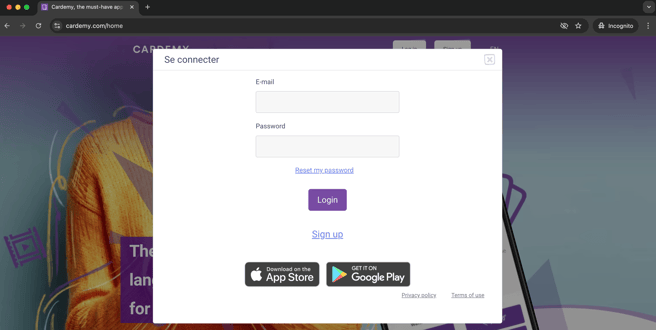
- Once signed in, the extension will show that you are well connected to your Cardemy account ③

How to use the Cardemy Extension
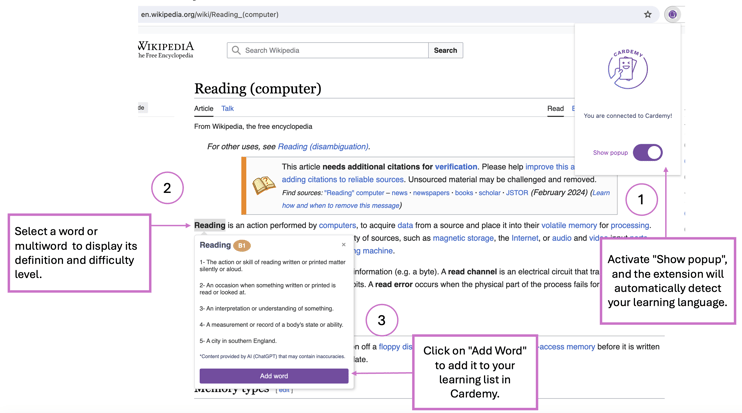
- You can enable or disable the automatic display of the popup upon text selection from the Chrome extension menu (top-right corner) ①
- To check the definition of an expression, using your mouse highlight one or several words ②
- If the setting in ① is not enabled, you can display the word popup either by pressing the [SHIFT] key on the keyboard, or opening the browser contextual menu with a right-click and click on clicking "Cardemy - Show popup":


- Click on "Add Word " if you'd like to memorize this word in Cardemy ③
- After adding it, a new flashcard for this word will be displayed in your Cardemy app's feed (it can take up to 30 seconds) ⑤

You can also use the Cardemy extension on YouTube
You can use the Cardemy extension to define and capture words from YouTube video subtitles.
Enjoy watching videos in your target language and easily add unfamiliar words using the popup. Without disrupting your viewing experience, the extension lets you record new words and add them to your Cardemy deck to memorize later!

Enjoy using the Cardemy Chrome extension and don't hesitate to let us know your feedback.
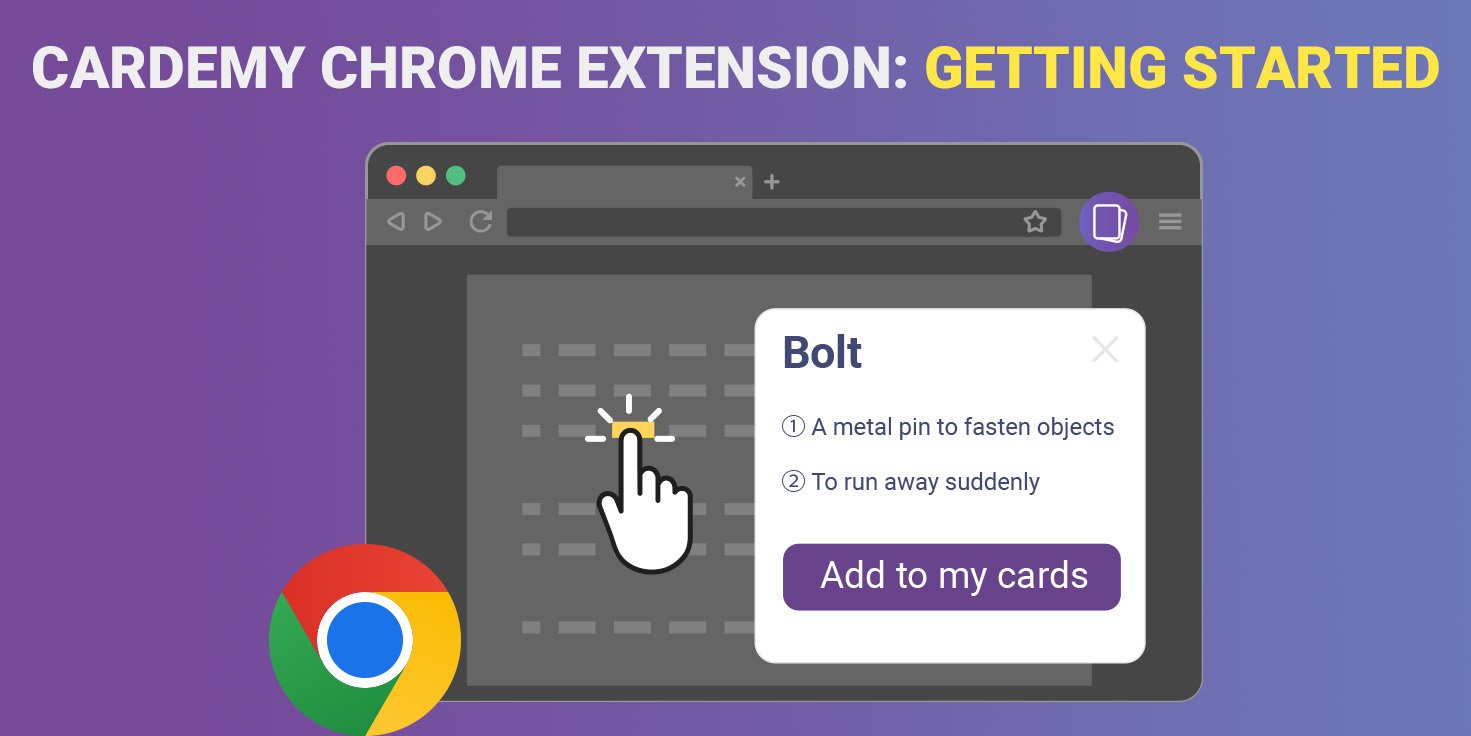


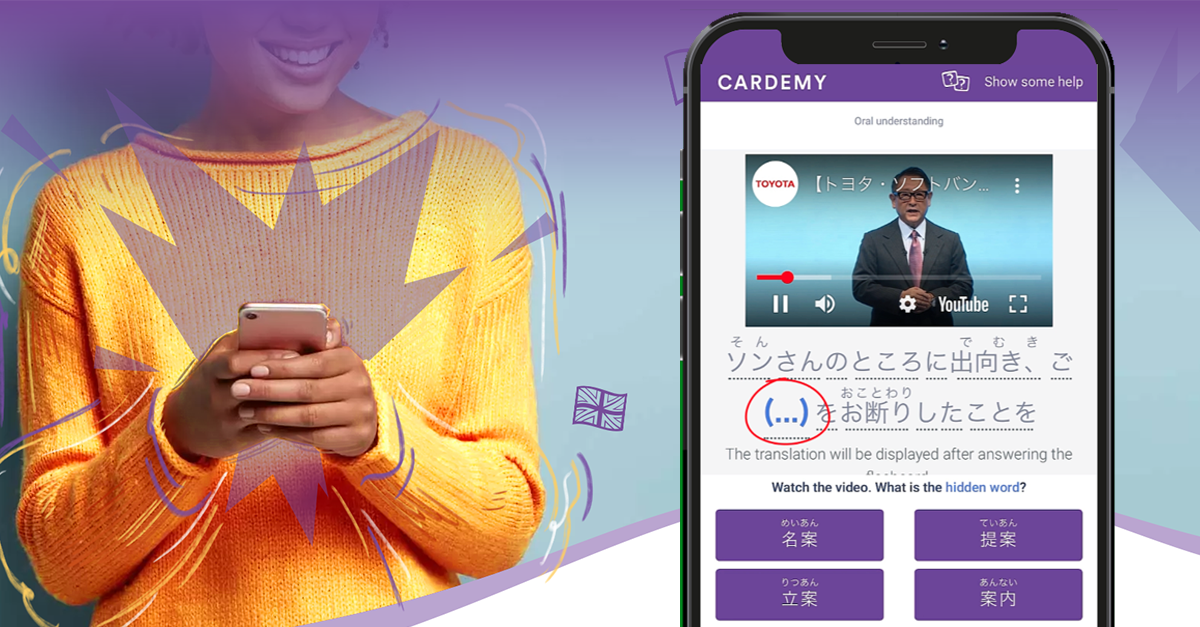

Leave Comment